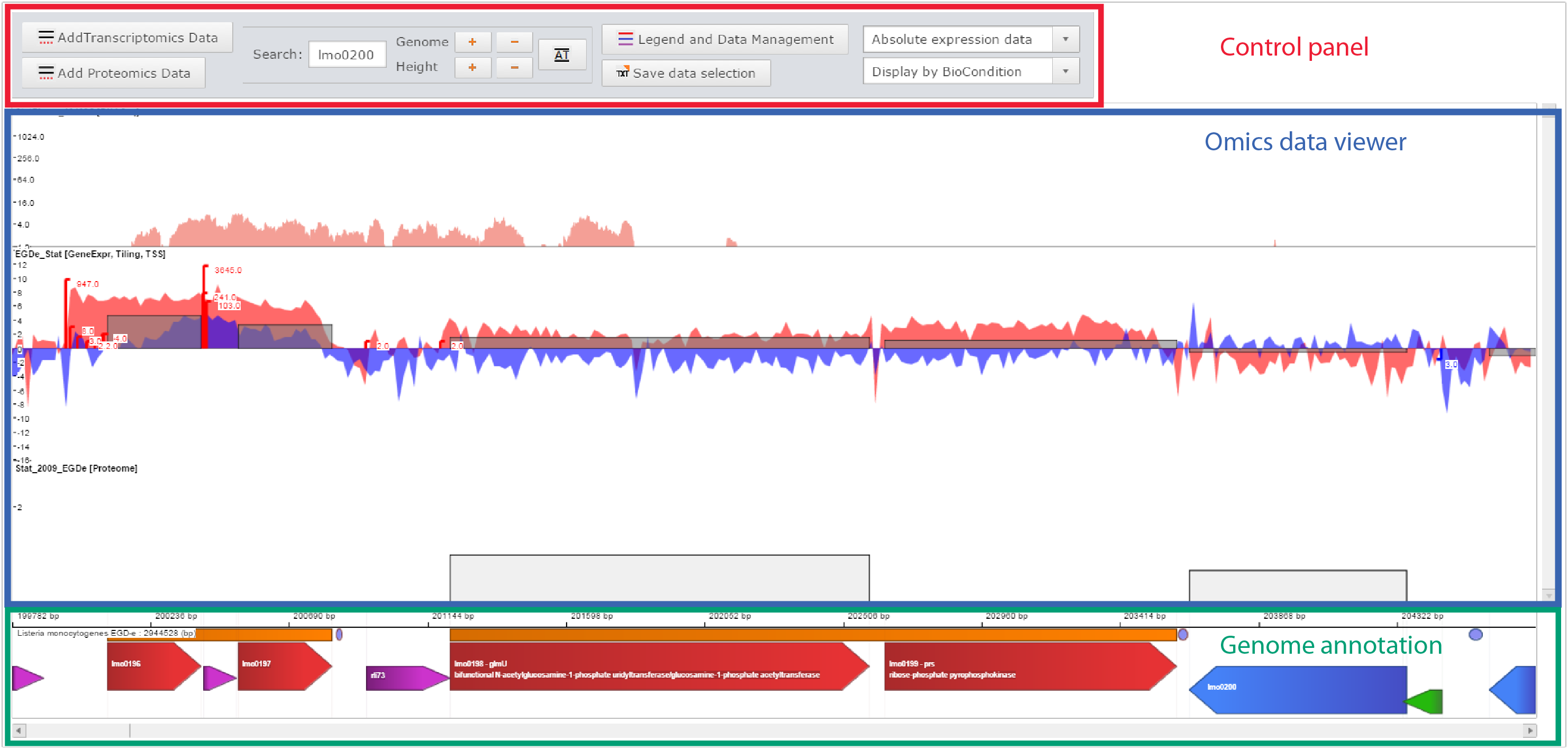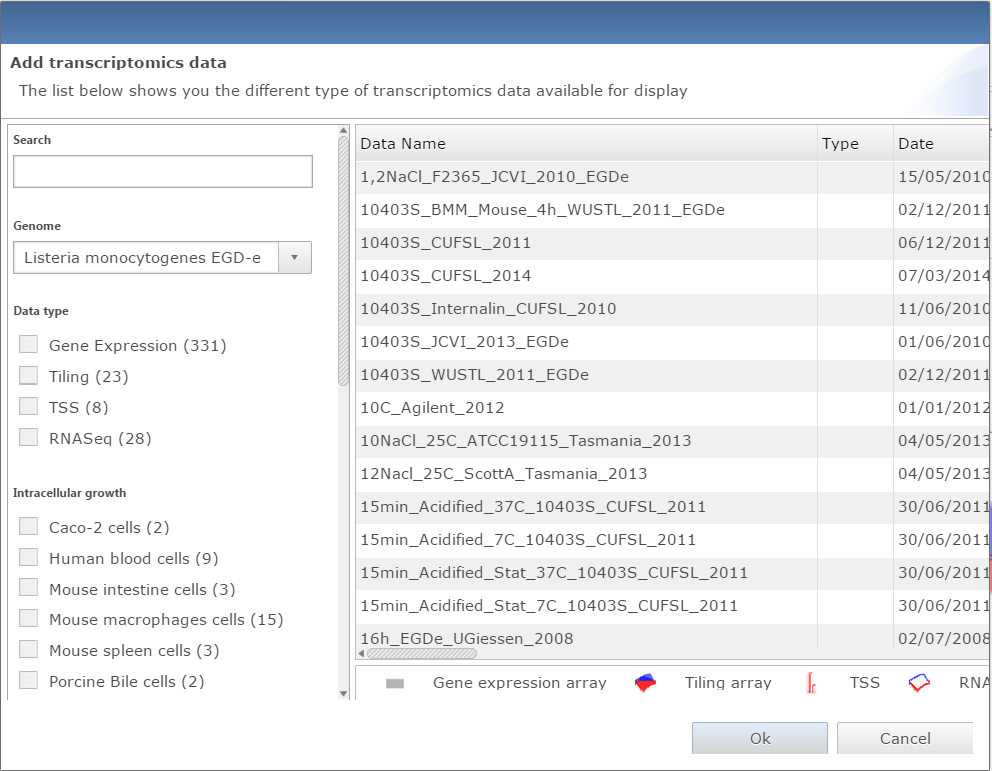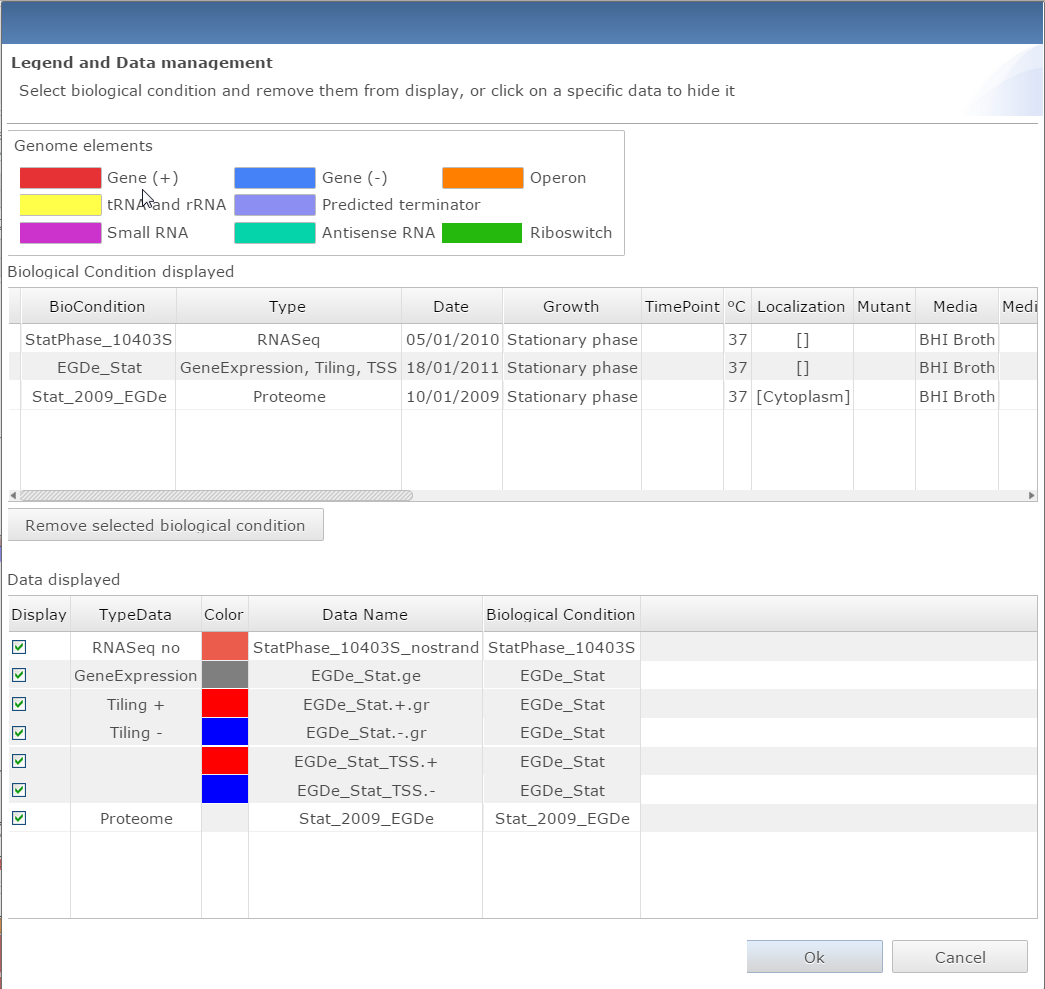Difference between revisions of "Genome viewer"
(→General organization) |
|||
| Line 45: | Line 45: | ||
* Increase the height of all genome tracks. | * Increase the height of all genome tracks. | ||
|- | |- | ||
| − | | [[File:GenomeviewerManageData.png|thumb|300px|left|Dialog window for | + | | [[File:GenomeviewerManageData.png|thumb|300px|left|Dialog window for managing data and getting the legend for the genome viewer]] |
| <span style="color:#009F75">'''Manage data'''</span> | | <span style="color:#009F75">'''Manage data'''</span> | ||
| − | There | + | There are 4 different buttons in this panel: |
* Access the dialog window to look at the data legend and remove specific datasets from the view | * Access the dialog window to look at the data legend and remove specific datasets from the view | ||
* Save in text file the current genome viewer properties | * Save in text file the current genome viewer properties | ||
| Line 65: | Line 65: | ||
* <span style="color:#009F75">'''Proteomic data:'''</span> | * <span style="color:#009F75">'''Proteomic data:'''</span> | ||
| − | For each track the name of the dataset displayed is shown on the top left. The grey line in the middle of each track is the value 0. If the name of the dataset contains " vs " it means it is a relative expression dataset, thus Log(Fold Change) values are displayed. The type of data displayed | + | For each track the name of the dataset displayed is shown on the top left. The grey line in the middle of each track is the value 0. If the name of the dataset contains "vs" it means it is a relative expression dataset, thus Log(Fold Change) values are displayed. The type of data displayed is written at the end of each dataset name on the top left of each track. |
Revision as of 10:15, 18 October 2016
General organization
The genome viewer can be accessed through many pages on the Listeriomics website. From the home webpage, from the transcriptomics and proteomics summary pages, from the gene tool webpage, and from the small RNA tool webpage.
Control panel
Omics data viewer The panel in which "omics" datasets are displayed Genome annotation All genome features available for the displayed Listeria strain genome.
|
Control panel
| Add data
Two buttons are available to add datasets, one for transcriptomic data, the other for proteomic. Both will open a similar dialog with all datasets available. The user can filter datasets or directly search them. Every dataset selected will be displayed on the genome viewer by clicking on the Ok button. | |
Change view
| |
| Manage data
There are 4 different buttons in this panel:
|
Omics data viewer
The genome viewer will always display "omics" dataset in that order:
For each track the name of the dataset displayed is shown on the top left. The grey line in the middle of each track is the value 0. If the name of the dataset contains "vs" it means it is a relative expression dataset, thus Log(Fold Change) values are displayed. The type of data displayed is written at the end of each dataset name on the top left of each track.
When the height of the view has been increased or decrease using the Height zoom the vertical slider will be used to move from one dataset to the other. |
Genome annotation
Click on Expression Atlas on the Omics selection panel
|